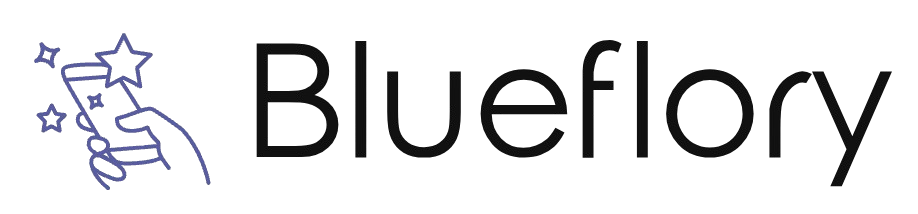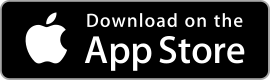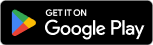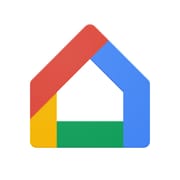| Autodesk SketchBook ★ 3.9 |
|
| ⚙️Developer | Sketchbook |
| ⬇️Downloads | 500,000+ |
| 📊Category | Art & Design |
Autodesk SketchBook is a powerful digital drawing and painting app that allows artists and designers to unleash their creativity on a digital canvas. With its intuitive interface and robust set of features, SketchBook has become a popular choice among professionals and enthusiasts alike.
Whether you are a professional illustrator, a hobbyist artist, or someone who simply enjoys doodling, SketchBook offers a wide range of tools and capabilities to help you bring your artistic visions to life. From sketching and drawing to creating stunning digital paintings, this app provides a versatile platform for artistic expression.
Features & Benefits
- Extensive Brush Library:SketchBook offers a vast collection of customizable brushes, allowing artists to achieve a wide range of effects and styles. Whether you prefer a traditional pencil, a realistic watercolor brush, or a digital airbrush, SketchBook has you covered.
- Layer Support:With layer support, artists can create complex compositions by stacking multiple elements and adjusting their properties independently. Layers provide flexibility and control over the artwork, enabling artists to experiment and make changes without affecting the entire piece.
- Symmetry Tools:SketchBook’s symmetry tools enable artists to create symmetrical drawings with ease. Whether you need vertical, horizontal, or radial symmetry, the app provides intuitive controls to help you achieve perfect balance and harmony in your artwork.
- Advanced Perspective Guides:Perspective guides are essential for creating accurate and realistic drawings. SketchBook offers a robust set of perspective tools that assist artists in constructing scenes with proper depth and proportion, making it an ideal choice for architectural and industrial design.
- Integration with Cloud Services:SketchBook seamlessly integrates with cloud storage services, allowing artists to access their work across multiple devices. This feature ensures that your artwork is always synced and backed up, providing peace of mind and convenience.
Alternative Apps
Concepts: Concepts is a versatile app that combines sketching, design, and precision drawing. It offers a flexible infinite canvas and supports vector-based workflows.
ArtRage: ArtRage simulates traditional painting techniques, offering realistic brushstrokes and textures. It provides a wide range of tools for oil painting, watercolor, and sketching.
MediBang Paint: MediBang Paint is a free digital artplatform that offers a variety of brushes, tones, and backgrounds. It also has a collaborative feature, allowing artists to work together on projects.
Krita: Krita is a powerful open-source painting program that caters to digital artists and illustrators. It provides an extensive set of brushes, customizable brush engines, and advanced layer management.
Pros & Cons
Frequently Asked Questions
Autodesk SketchBook is available on multiple platforms, including Windows, macOS, iOS, and Android. This cross-platform availability allows users to create art and designs seamlessly across devices, ensuring that your work is accessible whether you¡¯re using a tablet, smartphone, or computer. Each platform offers slightly different features tailored to the device’s capabilities. Yes, Autodesk SketchBook can be used offline once it is downloaded and installed on your device. While some features may require an internet connection, such as accessing the latest brushes or templates from the community gallery, the core functionality of drawing, sketching, and painting can be utilized without being connected to the internet. Customizing brushes in Autodesk SketchBook can enhance your creative workflow. To do this, select a brush from the brush library, then tap on the ¡®Edit¡¯ icon (usually represented by a pencil and gear icon). This opens the Brush Editor, where you can adjust various settings such as size, opacity, flow, and texture. After making your adjustments, save the brush with a unique name for easy access in the future. Yes, Autodesk SketchBook allows users to import and export images easily. You can import images by selecting the ‘Import’ option found in the gallery or directly within a canvas. For exporting, go to the ¡®Gallery¡¯, select your artwork, and choose the ¡®Share¡¯ option. From here, you can export your work in various formats, including PNG and JPEG, and share it via email or social media platforms. While Autodesk SketchBook is primarily free to use with essential features, there are premium features available through a subscription model. The premium version includes advanced tools such as additional brushes, layer management, and the ability to work with larger canvases. Users can opt for monthly or annual subscriptions based on their needs, allowing access to all features during the subscription period. The maximum number of layers you can use in Autodesk SketchBook depends on the resolution of your canvas. Generally, at lower resolutions, you can have more layers, while higher resolutions provide fewer layers due to memory constraints. Typically, at 72 DPI, you might get around 20-30 layers, but at higher resolutions like 300 DPI, the limit could drop to about 10-15 layers. Yes, Autodesk SketchBook supports stylus pressure sensitivity for compatible styluses. This feature allows artists to create dynamic strokes that vary in thickness and opacity based on how hard they press down on the stylus. To take full advantage of pressure sensitivity, ensure that your stylus is configured correctly within the app¡¯s settings and that it is compatible with your device. Autodesk SketchBook provides various tutorials and resources to help users learn the application. You can find these tutorials within the app itself under the ‘Learn’ section, which includes video guides and step-by-step instructions. Additionally, the Autodesk website has a dedicated page for SketchBook resources, offering articles, tips, and community forums where users can ask questions and share their experiences.What platforms is Autodesk SketchBook available on?
Can I use Autodesk SketchBook offline?
How do I customize brushes in Autodesk SketchBook?
Is there a way to import/export images and sketches?
Are there any subscription options available for Autodesk SketchBook?
What is the maximum number of layers I can use in my SketchBook project?
Does Autodesk SketchBook support stylus pressure sensitivity?
How can I access tutorials and resources for learning SketchBook?
Screenshots
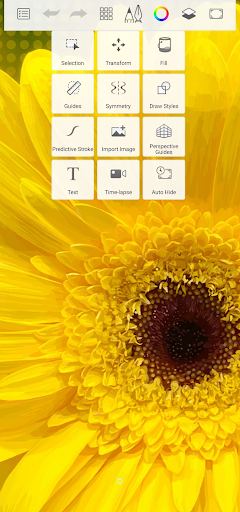 |
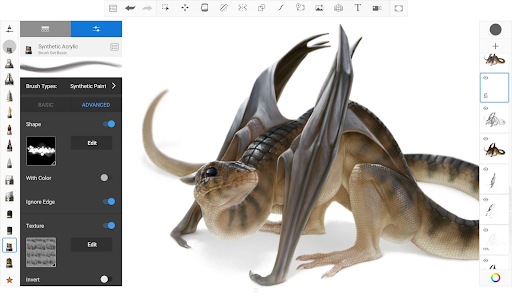 |
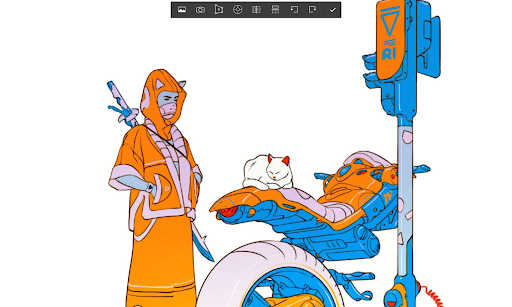 |
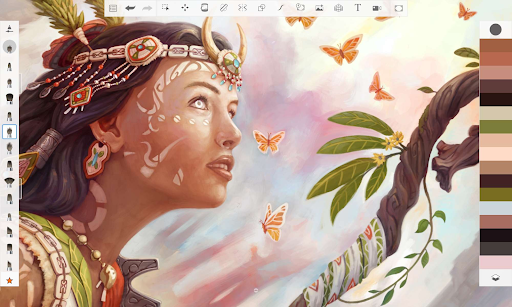 |