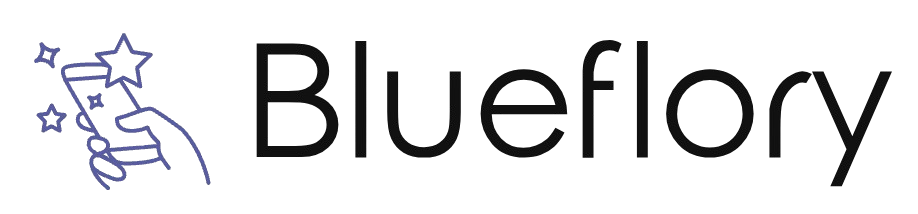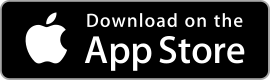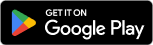| CamScanner ★ 4.8 |
|
| ⚙️Developer | CamSoft Information |
| ⬇️Downloads | 100,000,000+ |
| 📊Category | Productivity |
In the age of digitalization, the need for efficient document scanning and management is more important than ever. CamScanner is a leading mobile application that allows users to transform their smartphones into portable scanners. With its advanced image processing technology, CamScanner enables users to capture, enhance, and store documents in a digital format. Whether you’re a student, professional, or individual seeking a paperless solution, CamScanner offers a range of features to simplify your document management tasks.
CamScanner provides a user-friendly interface that makes scanning and digitizing documents a breeze. Simply take a photo of the document using your smartphone’s camera, and the app will automatically crop, enhance, and optimize the image for optimal readability. You can then save the document as a PDF or image file, share it with others, or store it securely in the cloud. Let’s explore the features and benefits that make CamScanner an indispensable tool for document digitization.
Features & Benefits
- High-Quality Scanning: CamScanner utilizes advanced image processing algorithms to ensure high-quality scans of documents. The app automatically detects the edges of the document, enhances the image clarity, and adjusts the colors for a clean and professional look. This feature is particularly useful when scanning important documents such as contracts, receipts, or academic papers.
- OCR (Optical Character Recognition): CamScanner’s OCR technology allows you to extract text from scanned documents, making them searchable and editable. You can easily copy and paste text from scanned documents, or search for specific keywords within the document. This feature is invaluable for quickly finding information within a large collection of scanned documents.
- Document Organization and Syncing: With CamScanner, you can create custom folders and tags to organize your scanned documents efficiently. The app also offers cloud synchronization, allowing you to access your documents from any device with an internet connection. This feature ensures that your documents are always available and up to date, whether you’re using your smartphone, tablet, or computer.
- Collaboration and Sharing: CamScanner simplifies collaboration by allowing you to invite others to view or edit your scanned documents. You can share documents via email, social media, or direct links, making it easy to collaborate on projects or share important information with colleagues, clients, or classmates. This feature promotes seamless collaboration and eliminates the need for physical document sharing.
- Security and Privacy: CamScanner prioritizes the security and privacy of your scanned documents. The app offers password protection and encryption for sensitive documents, ensuring that only authorized individuals can access them. Additionally, you can set access permissions for shared documents, giving you control over who can view or edit your files.
Alternative Apps
Tiny Scanner:?Tiny Scanner is a simple yet efficient scanning app that offers features like batch scanning, document organization, and easy exporting options.
Scanbot:?Scanbot is a versatile scanning app that offers high-quality scans, OCR, document organization, and integration with popular cloud storage services.
Genius Scan:?Genius Scan is a user-friendly scanning app that offers features like batch scanning, OCR, and seamless integration with cloud storage platforms.
Evernote Scannable:?Evernote Scannable is a scanning app designed specifically for Evernote users, offering high-quality scans, automatic document recognition, and easy integration with Evernote.
Pros & Cons
Frequently Asked Questions
CamScanner allows users to export documents in various formats including PDF, JPEG, and TXT. When exporting as a PDF, you can choose to keep the original quality or compress the file for easier sharing. The JPEG format is ideal for images, while TXT files are useful for extracting editable text from your scanned documents. To improve scan quality, make sure you have good lighting conditions when capturing images. Once you scan a document, use the built-in enhancement tools such as “Auto Enhance” or manually adjust brightness and contrast. Additionally, cropping and rotating options help ensure your scanned pages are straight and focused, further enhancing the final output quality. Yes, CamScanner has an integrated OCR feature that enables users to extract text from images. After scanning a document, select the OCR option, and the app will convert the scanned image into editable text. This is particularly useful for digitizing printed materials and making them searchable. Yes, the CamScanner app allows users to secure their documents with a password. You can set a password during the document¡¯s creation or access settings in the app. This ensures that only authorized users can view sensitive information contained within your scanned files. Sharing documents from CamScanner is straightforward. After scanning and editing your document, tap on the “Share” icon. You can choose to share via email, social media, or through cloud storage services such as Google Drive or Dropbox. You also have the option to create a link for easier sharing. Yes, CamScanner offers cloud synchronization features. By creating a CamScanner account, your documents will automatically sync across all devices where you are logged in. This allows you to access your scans anytime and from anywhere, ensuring your files are always up to date. If you face any problems while using the app, start by checking for updates in the app store to ensure you¡¯re using the latest version. Additionally, clear the app’s cache or reinstall it if necessary. For persistent issues, refer to the support section in the app or visit the official CamScanner website for troubleshooting guides. Yes, CamScanner supports integration with various third-party applications such as Evernote, Google Drive, and Dropbox. This allows you to easily save your scanned documents in the cloud or share them directly with other applications, enhancing your productivity and document management capabilities.What file formats can I export using the CamScanner app?
How can I enhance the quality of my scans in CamScanner?
Can I use CamScanner for OCR (Optical Character Recognition)?
Is it possible to set a password for my scanned documents in CamScanner?
How do I share documents directly from CamScanner?
Can I synchronize my scans across multiple devices?
What should I do if I encounter issues while using CamScanner?
Can I integrate CamScanner with third-party applications?
Screenshots
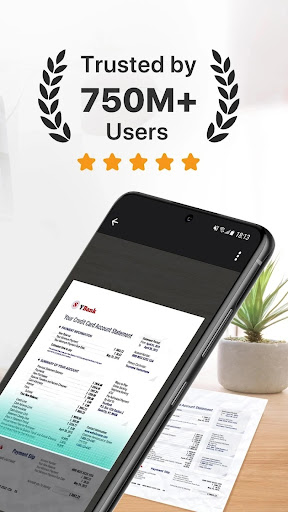 |
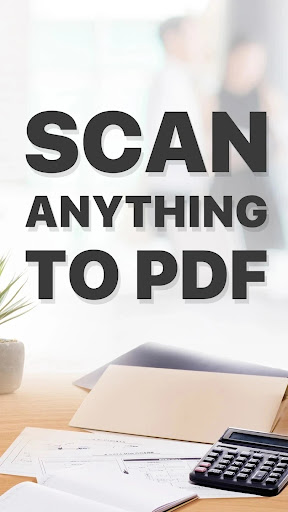 |
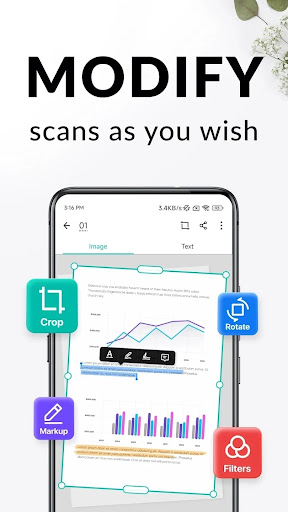 |
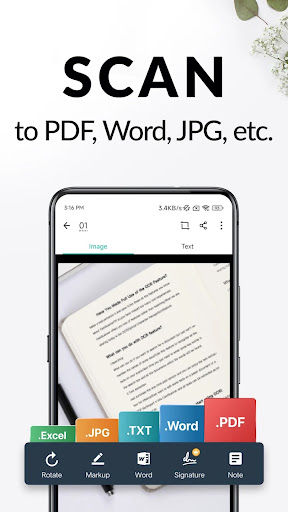 |