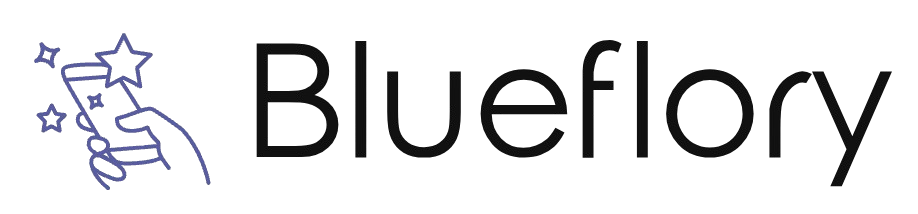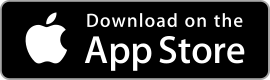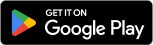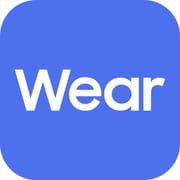| Authy ★ 4 |
|
| ⚙️Developer | Authy |
| ⬇️Downloads | 5,000,000+ |
| 📊Category | Tools |
Introducing the Authy app, a powerful tool designed to enhance security by providing easy and secure two-factor authentication (2FA). Authy simplifies the process of adding an extra layer of protection to your online accounts by generating time-based one-time passwords (TOTP) on your mobile device. With its user-friendly interface and robust features, Authy ensures that your accounts are safeguarded against unauthorized access. Whether you’re concerned about the security of your email, social media, or online banking accounts, Authy is your go-to app for convenient and reliable 2FA.
Features & Benefits
- Multi-Device Synchronization: Authy allows you to synchronize your accounts across multiple devices. This means that you can generate and access your 2FA codes from your smartphone, tablet, and even your computer. This feature provides convenience and flexibility, ensuring that you can securely log in to your accounts regardless of the device you’re using.
- Backup and Restore: Losing or replacing your device no longer means losing access to your accounts. Authy offers a backup and restore feature that securely stores your encryption-protected account information. If you switch to a new device or lose your current one, you can easily restore all your accounts without the hassle of reconfiguring 2FA for each service.
- Secure Cloud Storage: Authy stores your encrypted account information in the cloud, adding an extra layer of security to your 2FA setup. This ensures that even if your device is lost or stolen, your accounts remain protected. The cloud storage feature also simplifies the process of setting up Authy on new devices, as you can easily retrieve your account information without manual configuration.
- Cross-Platform Compatibility: Authy supports a wide range of platforms, including iOS, Android, and desktop operating systems. This cross-platform compatibility means that you can use Authy across all your devices, regardless of the operating system. Whether you prefer using your smartphone, tablet, or computer, Authy has you covered.
- Integration with Popular Services: Authy seamlessly integrates with a variety of popular online services, including Google, Facebook, Twitter, Dropbox, and many more. This integration streamlines the process of enabling 2FA for these services, making it easy to enhance the security of your accounts with just a few simple steps.
Alternative Apps
OTP Auth:?OTP Auth is a simple yet powerful 2FA app that supports both time-based and counter-based one-time passwords. It offers iCloud syncing and backup options.
Microsoft Authenticator:?Microsoft Authenticator provides secure 2FA for Microsoft accounts and other online services. It offers fingerprint and facial recognition for quick authentication.
1Password:?While primarily known as a password manager, 1Password also offers built-in support for two-factor authentication. It allows users to store their 2FA codes alongside their passwords.
Authenticator Plus:?Authenticator Plus is a feature-rich 2FA app that offers cloud backup, multi-device syncing, and support for multiple accounts. It provides a customizable and user-friendly interface.
Pros & Cons
Frequently Asked Questions
The Authy app is a two-factor authentication (2FA) solution designed to enhance the security of your online accounts. By generating time-sensitive one-time passwords (OTPs), it adds an additional layer of protection beyond just your username and password. When you log into a service that supports 2FA, you’ll need to provide both your credentials and the OTP generated by the Authy app, significantly reducing the risk of unauthorized access. To set up the Authy app, first download it from your device¡¯s app store (available for iOS, Android, and desktop). After installation, open the app and register with your phone number. You’ll receive a verification code via SMS or call, which you¡¯ll need to enter in the app. Once verified, you can add your accounts by scanning QR codes provided by the services you want to secure with 2FA or by entering secret keys manually. Each added account will then generate OTPs for secure login. Authy requires a phone number during the registration process, as this is how it verifies your identity and allows for backup options like recovery through SMS or calls. However, once you’ve registered and activated the app, you can use it on multiple devices including tablets and desktops, even if you disconnect your phone from the internet or change numbers, provided you have access to your original phone number for recovery purposes. If you lose the device where Authy is installed, you can recover your accounts using the backup feature. If you have enabled multi-device support, you can install Authy on another device and authenticate using your registered phone number. You will receive a verification code to confirm ownership. It is essential to keep your recovery backup codes or tokens safe as they can help regain access to your accounts if you cannot verify the new device. Yes, Authy allows multi-device functionality. This means you can install the app on multiple smartphones, tablets, or desktops. To enable this feature, go to the settings within the Authy app and toggle on “Allow Multi-Device.” Keep in mind that enabling this feature may pose security risks; therefore, it¡¯s important to only allow trusted devices and to secure them properly. Authy provides encrypted backups of your accounts, which are stored securely in the cloud. You can enable backups in the app settings. If you ever need to restore your accounts, you can do so by reinstalling the app and verifying your phone number. Recovery codes are a separate method for regaining access to your accounts, which you should store in a safe place. They allow you to bypass the need for the Authy app during account recovery. Yes, Authy offers a web version known as Authy Web. This can be accessed through any modern browser and allows users to manage their 2FA tokens directly from a computer. To use Authy Web, head to the Authy website, sign in with your phone number, and follow the prompts to authenticate. This is particularly useful if your mobile device is lost or unavailable but you still need to access your secured accounts. The Authy app employs multiple layers of security to protect user data. It utilizes end-to-end encryption for backups and uses secure cloud technology to ensure that your tokens are accessible only to you. Additionally, the app also offers features like biometric authentication (fingerprint or facial recognition) for added security when accessing the app. Regular updates and strong security practices help maintain its reliability as a trusted 2FA solution.What is the Authy app used for?
How do I set up the Authy app on my device?
Can I use Authy without a phone number?
What should I do if I lose my Authy device?
Can I use Authy on multiple devices?
How does Authy handle backups and recovery codes?
Is there a web version of Authy available?
How secure is the Authy app?
Screenshots
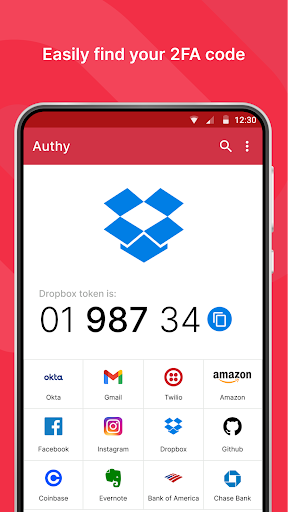 |
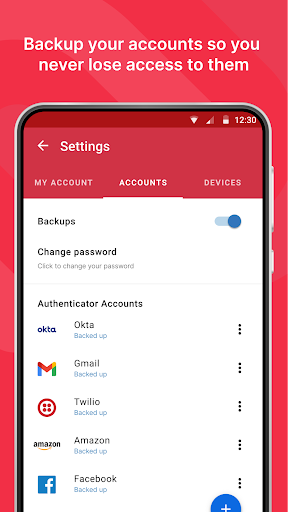 |
 |
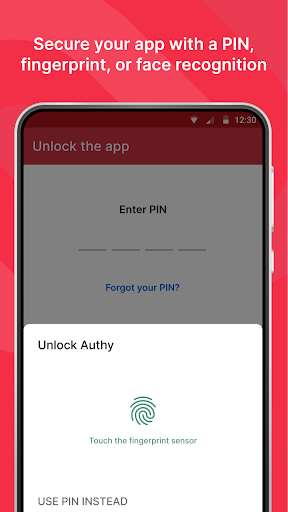 |