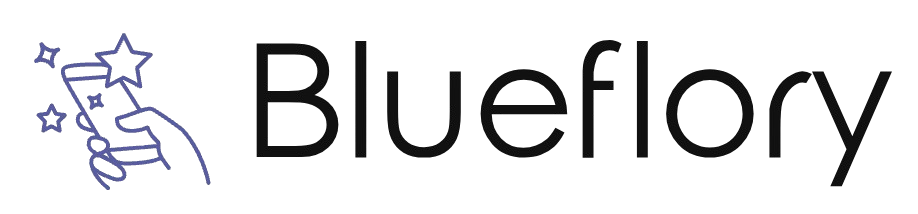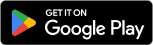| Google Maps ★ 4 |
|
| ⚙️Developer | Google LLC |
| ⬇️Downloads | 100,000,000+ |
| 📊Category | Travel & Local |
Introducing the Google Maps App, your ultimate companion for navigation and exploration. With its powerful features and extensive map coverage, Google Maps has revolutionized the way we navigate and discover the world around us. Whether you’re looking for directions, exploring new places, or finding nearby businesses, this app provides a seamless and intuitive experience that helps you navigate with confidence. With millions of users worldwide, Google Maps has become the go-to app for anyone seeking reliable and comprehensive mapping solutions.
Google Maps App combines accurate mapping data with real-time information to offer a range of features that make your journey easier and more convenient. From turn-by-turn navigation to public transit information, this app provides valuable insights that help you reach your destination efficiently. With its user-friendly interface and constant updates, Google Maps ensures that you have the most up-to-date information at your fingertips, empowering you to explore and navigate the world with ease.
Features & Benefits
- Accurate Navigation: Google Maps offers accurate turn-by-turn navigation for driving, walking, and cycling. Its robust routing algorithms consider real-time traffic conditions, suggesting the fastest routes to your destination. With voice-guided instructions and lane guidance, you can navigate with confidence, even in unfamiliar areas.
- Public Transit Information: The app provides comprehensive public transit information, including bus, train, and subway schedules. It helps you plan your journey by suggesting the best transit options, estimating arrival times, and providing detailed directions to nearby transit stops.
- Explore Nearby Places: With Google Maps, you can discover nearby places of interest, such as restaurants, cafes, hotels, and attractions. The app provides user reviews, ratings, and photos, helping you make informed decisions about where to go and what to do. Whether you’re in a new city or your hometown, Google Maps helps you find hidden gems and popular destinations alike.
- Street View: Google Maps’ Street View feature allows you to explore locations from ground level, virtually walking through streets and neighborhoods. It gives you a realistic view of your destination, helping you familiarize yourself with the surroundings and landmarks before you arrive.
- Offline Maps: Google Maps allows you to download maps of specific areas for offline use. This feature is particularly useful when traveling to areas with limited or no internet connectivity. You can access your downloaded maps even without an internet connection, ensuring that you can navigate even in remote locations.
Alternative Apps
TomTom GO Navigation:?TomTom GO Navigation is a navigation app that offers offline maps, real-time traffic updates, and advanced routing options, making it suitable for both drivers and pedestrians.
HERE WeGo:?HERE WeGo is a versatile navigation app that offers offline maps, public transit information, and real-time traffic updates, catering to both drivers and pedestrians.
MapQuest:?MapQuest is a comprehensive mapping app that provides driving, walking, and transit directions, along with traffic information and the ability to book hotels and find local businesses.
Sygic GPS Navigation:?Sygic GPS Navigation is a feature-rich app that offers offline maps, voice-guided navigation, real-time traffic information, and even speed camera alerts.
Pros & Cons
Frequently Asked Questions
To create a list of your favorite places, open the Google Maps app and ensure you are signed in to your Google account. Tap on the ¡®Saved¡¯ tab at the bottom of the screen. From there, select ‘New List’ to start compiling your favorites. You can name your list and add descriptions if desired. To add locations to your list, search for a place, tap on it, and then select the ¡®Save¡¯ button. Choose the list you want to add it to, and that¡¯s it! Your list will be accessible anytime you need it. Yes, you can access your saved places on multiple devices as long as you are signed in with the same Google account. When you save a location or create a list, it syncs automatically to your Google account. Simply download the Google Maps app on any device, sign in with your credentials, and navigate to the ¡®Saved¡¯ section to find all your saved locations and lists. To share your location in real-time, open the Google Maps app and tap on your profile picture in the top right corner. Select ¡®Location sharing¡¯ from the menu. Next, tap on ¡®Share your real-time location¡¯ and choose how long you want to share your location (15 minutes, 1 hour, or until you turn it off). Then, select the contacts you wish to share your location with via messaging apps or directly through the app. Once they accept the sharing request, they¡¯ll see your live location on their maps. If Google Maps fails to display traffic information, first ensure that your location settings are enabled. Go to your device’s settings, find Location Services, and make sure they are turned on for Google Maps. If the issue persists, try clearing the app cache by going to your device’s settings, selecting Apps, locating Google Maps, and choosing Clear Cache. Lastly, ensure that your app is updated to the latest version for optimal performance. Absolutely! In Google Maps, you can customize the map view by tapping on the layers icon (which looks like stacked squares) in the top right corner of the map screen. Here, you can switch between ‘Default Map’, ‘Satellite View’, and ‘Terrain View’. You can also activate ‘Public Transport’ options to see routes for local transit systems. This allows you to tailor your navigation experience based on your preferences. Yes, you can download specific areas of the map for offline use. Open the Google Maps app while connected to the internet, search for the area you want to download, and tap on the name or address at the bottom of the screen. Then, select ‘Download’ from the menu that appears. Adjust the area to include as much of the region as you need and confirm the download. Make sure to keep the app updated, as offline maps expire after about 30 days without updates. To report an issue with a location, open Google Maps and search for the place in question. Once the place is displayed on the map, scroll down to find the ¡®Suggest an edit¡¯ option or ¡®Report a problem¡¯. Choose the appropriate issue type, such as incorrect information, closed permanently, or missing location. Provide any relevant details in the text box to assist Google in making necessary corrections. Your feedback helps improve the accuracy of the platform. Yes, you can change the default mode of transportation in Google Maps. Open the app and tap on the ¡®Directions¡¯ button. After entering your starting point and destination, look for the icons representing car, public transit, walking, or biking at the top of the screen. Tap on the preferred mode of transportation, and Google Maps will remember your choice for future directions unless you manually change it again.How can I create a list of my favorite places in Google Maps?
Can I access my saved places on multiple devices?
How do I share my location in real-time using Google Maps?
What should I do if Google Maps is not showing traffic information?
Can I customize the map view in Google Maps?
Is it possible to download maps for offline use?
How can I report an issue with a location on Google Maps?
Can I change the default mode of transportation in Google Maps?
Screenshots
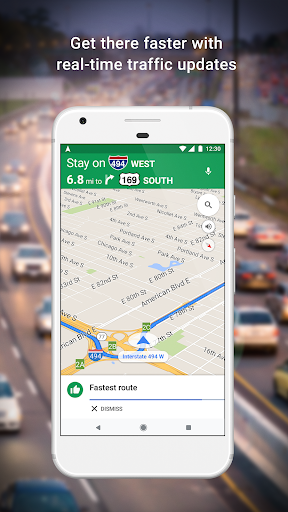 |
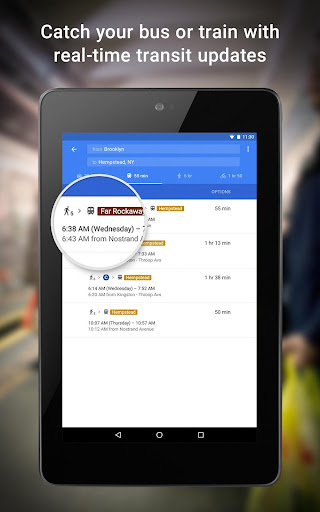 |
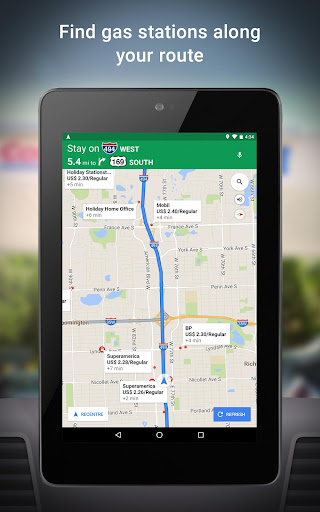 |
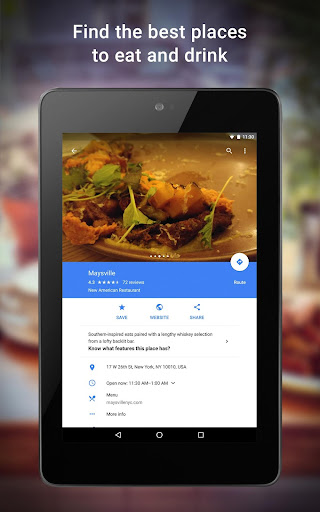 |