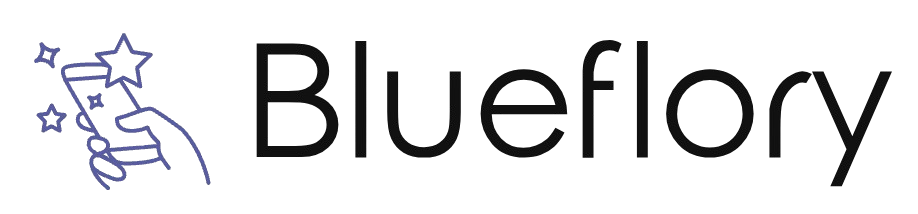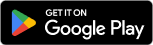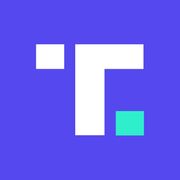| Adobe Lightroom ★ 4.5 |
|
| ⚙️Developer | Adobe |
| ⬇️Downloads | 10,000,000+ |
| 📊Category | Photography |
Adobe Lightroom is a powerful mobile application designed for photographers and photo enthusiasts. As a part of the Adobe Creative Cloud ecosystem, Lightroom offers a comprehensive set of tools and features for editing, organizing, and sharing photos on mobile devices. With its intuitive interface and professional-grade editing capabilities, Lightroom has become a go-to app for photographers who want to enhance their images on the go. Whether you’re a professional photographer or an amateur looking to elevate your photography skills, Adobe Lightroom provides a robust platform for transforming your photos into stunning works of art.
Lightroom’s integration with the Adobe Creative Cloud allows for seamless syncing of photos and edits across multiple devices. This means that you can start editing a photo on your smartphone and continue working on it later using the desktop version of Lightroom. The app also offers cloud storage, ensuring that your photo library is accessible from anywhere, anytime.
Features & Benefits
- Powerful Editing Tools:Adobe Lightroom provides a wide range of advanced editing tools that allow users to enhance their photos with precision and control. From adjusting exposure and colors to fine-tuning details and applying creative effects, Lightroom offers professional-grade editing capabilities at your fingertips.
- Non-Destructive Editing:One of the key advantages of Lightroom is its non-destructive editing workflow. This means that your original photos remain untouched, and all edits are stored as instructions, allowing you to revert back to the original image or make further adjustments at any time. This gives photographers the flexibility to experiment with different editing styles without the fear of losing their original photo data.
- Selective Editing and Adjustment Brushes:Lightroom offers selective editing tools that allow users to apply adjustments to specific areas of a photo. With the Adjustment Brush, users can precisely brush on exposure, saturation, and other adjustments to specific parts of their images, giving them fine-grained control over the editing process.
- Presets and Profiles:Lightroom comes with a wide range of built-in presets and profiles that enable users to apply one-click adjustments and creative effects to their photos. These presets serve as a starting point for editing and can be customized to achieve a desired look. Additionally, users can import or create their own presets, making it easy to apply consistent editing styles to a series of photos.
- Seamless Integration with Adobe Ecosystem:Lightroom seamlessly integrates with other Adobe applications and services, such as Photoshop and Adobe Stock. Users can easily transfer photos between applications, allowing for a streamlined editing workflow. The app also provides direct access to Adobe Stock, where users can license and download high-quality images for their projects.
Alternative Apps
Prisma?- Prisma is a unique photo editing app that uses artificial intelligence to transform your photos into artworks inspired by famous artists and art styles. It offers a wide range of artistic filters and effects.
Afterlight?- Afterlight is a user-friendly photo editing app that offers a variety of filters, textures, and adjustment tools. It also includes features like dust and light leak effects to add a vintage touch to your photos.
Darkroom?- Darkroom is a powerful photo editing app with advanced editing tools and a clean, intuitive interface. It offers non-destructive editing, selective adjustments, and a range of filters and presets.
Photoshop Express?- Adobe Photoshop Express is a mobile version of the renowned Photoshop software. It provides a range of editing tools, filters, and effects to enhance your photos on the go.
Pros & Cons
Frequently Asked Questions
To import photos into Adobe Lightroom, open the app and click on the ¡°Library¡± module. Then, select the ¡°Import¡± button located at the bottom left corner. A dialog box will appear, allowing you to choose the source of your images, whether from a folder on your computer or an external device. Navigate to the desired location, select the images you want to import, and then click the ¡°Import¡± button in the lower right corner. You can also set specific import settings, including file handling, metadata, and develop settings during this process. Yes, you can use Lightroom across multiple devices, as long as you’re signed in with the same Adobe ID. To enable syncing, make sure you have an active Creative Cloud subscription. Once enabled, all edits, collections, and metadata updates made on one device will automatically sync to all other devices connected to your account. This is particularly useful for maintaining consistency in your workflow when switching between mobile, desktop, and web versions of Lightroom. Adobe Lightroom supports a wide range of file formats for both import and export. You can work with RAW files from various camera manufacturers (such as Canon, Nikon, Sony), JPEG, TIFF, PSD, and DNG formats. When exporting, you can choose to save your edits as JPEG, TIFF, or original files, giving you flexibility based on your project needs. Note that while Lightroom allows editing of many formats, certain advanced features might only be available for specific file types. Creating presets in Lightroom is a straightforward process. Begin by editing a photo to achieve your desired look. Once satisfied, go to the “Develop” module, click on the “+” icon next to the “Presets” panel, and select ¡°Create Preset.¡± Name your preset and choose which adjustments to include, then click “Create.” To manage your presets, you can organize them into folders by right-clicking on the presets panel and selecting “New Folder.” You can also delete or rename existing presets by right-clicking on them. If you accidentally delete photos in Lightroom, you can recover them as long as they were removed from the catalog but not permanently deleted from your disk. Go to the “Catalog” settings in the Library module and check the “All Photographs” collection. If you see the deleted photos there, you can right-click and choose ¡°Restore¡± to bring them back into the catalog. However, if the photos are deleted from your disk as well, recovery options may be limited to third-party data recovery software. Lightroom offers several options for sharing your edited photos. In the Library module, select the image(s) you wish to share, then click on the “Share” icon (usually represented by an arrow) in the upper right corner. You can choose to share via social media platforms like Facebook, Instagram, or send them via email directly from within the app. Additionally, you can export your images to your computer and share them through any platform of your choice. If Lightroom is running slow or crashing, it¡¯s advisable to first ensure that your system meets the minimum requirements for running the app. Check for updates and install the latest version of Lightroom, as updates often contain performance improvements. Additionally, consider optimizing the catalog by going to File > Optimize Catalog. Clearing cache and managing your previews can free up resources. If problems persist, try resetting preferences or reinstalling the application. Yes, you can access Lightroom without an internet connection, but some features will be limited. The desktop version of Lightroom Classic allows full functionality offline, while Lightroom CC relies on cloud storage and may restrict access to photos that haven’t been synced to your local device. Be sure to download any necessary files prior to going offline to ensure you can continue editing without disruptions.How do I import photos into Adobe Lightroom?
Can I use Lightroom on multiple devices? How does syncing work?
What types of files can I edit in Lightroom?
How do I create and manage presets in Lightroom?
Is there a way to recover deleted photos in Lightroom?
How can I share my edited photos directly from Lightroom?
What should I do if Lightroom is running slow or crashing frequently?
Can I access Lightroom without internet connectivity?
Screenshots
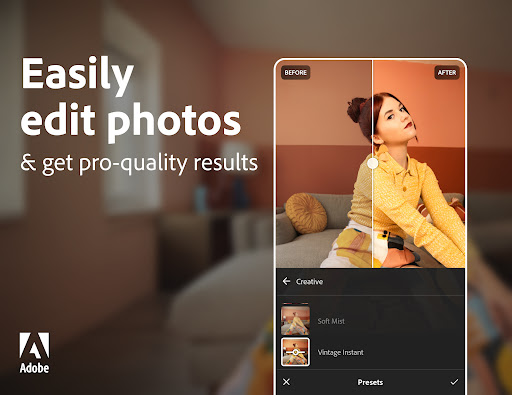 |
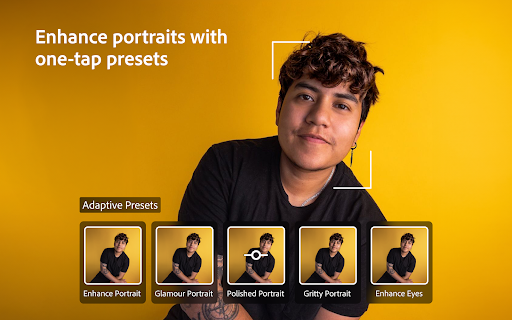 |
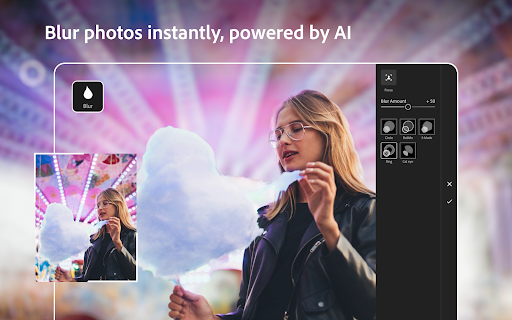 |
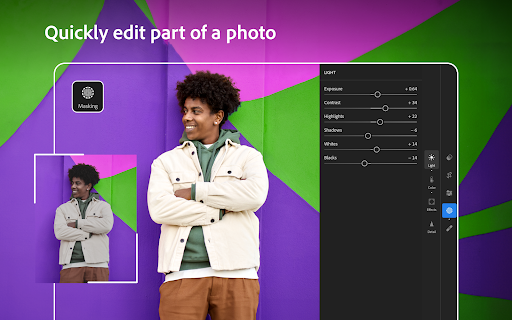 |