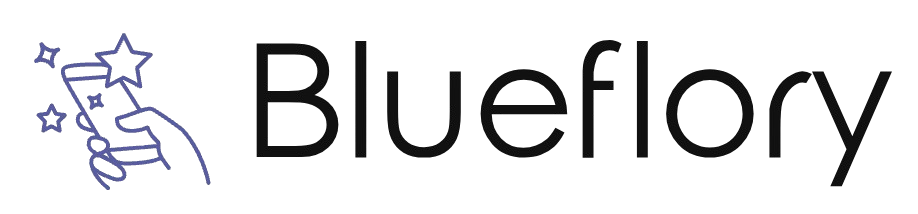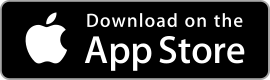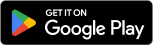| Dropbox ★ 4.4 |
|
| ⚙️Developer | Dropbox, Inc. |
| ⬇️Downloads | 1,000,000,000+ |
| 📊Category | Productivity |
The Dropbox app revolutionized the way we store, access, and share files in the digital age. With its cloud storage capabilities and seamless synchronization across devices, Dropbox has become an essential tool for individuals and businesses alike. Whether you need to collaborate on projects, securely store important documents, or access files on the go, Dropbox offers a reliable and user-friendly solution.
Features & Benefits
- Cloud Storage and File Synchronization: Dropbox provides users with a secure cloud storage platform, allowing them to upload and store files of various types and sizes. The app automatically synchronizes files across devices, ensuring that the latest version is accessible from any connected device. This feature eliminates the need for manual file transfers and provides seamless access to important documents, photos, and videos.
- File Sharing and Collaboration: With Dropbox, sharing files with others is effortless. Users can create shareable links or invite others to collaborate on folders, making it easy to work together on projects and share large files. This feature is particularly useful for remote teams or individuals who need to collaborate with clients or colleagues from different locations.
- Offline Access and Mobile Integration: Dropbox allows users to access files offline, providing flexibility and convenience even without an internet connection. The app also integrates seamlessly with mobile devices, enabling users to access and manage files on the go. This mobile integration ensures that important documents are accessible anytime, anywhere.
- Version History and File Recovery: Dropbox keeps a detailed version history of files, allowing users to revert to previous versions or recover deleted files. This feature provides an added layer of security and peace of mind, ensuring that accidental changes or deletions can be easily rectified.
- Third-Party App Integration: Dropbox integrates with a wide range of third-party apps and services, allowing users to streamline workflows and enhance productivity. From document editing and digital signature apps to project management and communication tools, the app’s integration capabilities make it a versatile platform that can be tailored to individual needs.
Alternative Apps
Sync.com: Sync.com is a privacy-focused cloud storage service that emphasizes security and encryption. It provides end-to-end encryption, ensuring that only you can access your files. Sync.com offers collaboration features, file versioning, and granular access controls, making it a top choice for users who prioritize data privacy and security.
Box: Box is a cloud storage and collaboration platform designed for businesses. It offers advanced security features, such as granular access controls and file permissions. Box also includes workflow automation and integration with popular business tools like Salesforce and Microsoft Office 365, making it an ideal choice for enterprise users.
iCloud Drive: iCloud Drive is Apple’s cloud storage service, seamlessly integrated with iOS, Mac, and iCloud-enabled apps. It provides simple file storage and synchronization across Apple devices. iCloud Drive is an excellent choice for Apple users who value ease of use and tight integration with the Apple ecosystem.
Amazon Drive: Amazon Drive offers secure cloud storage and backup services with flexible storage plans. It integrates with other Amazon services like Amazon Photos, allowing users to store and share photos and videos. Amazon Drive is a reliable option for those looking for affordable storage and integration with Amazon’s ecosystem.
Pros & Cons
Frequently Asked Questions
To recover deleted files from Dropbox, navigate to the Dropbox website and log in to your account. Click on “Files” in the left sidebar, then select “Deleted files.” You will see a list of files that have been deleted. Hover over the file you wish to restore, click on the checkbox, and then select “Restore” on the top right corner. This will return the file to its original location within your Dropbox folder. Yes, you can access Dropbox offline, but it requires prior setup. For desktop users, simply ensure that the files or folders you want to access are synced with your computer. In the mobile app, you can manually make files available offline by tapping the three dots next to the file or folder and selecting “Make Available Offline.” Once this is done, you can view these files without an internet connection. If you exceed your Dropbox storage limit, you will not be able to upload new files until you free up space or upgrade your plan. You can delete unnecessary files or move them to another storage solution. Dropbox will send you notifications regarding your storage status, and you can always check your current usage under your account settings. You can easily share files or folders with someone who does not have a Dropbox account by creating a shared link. Right-click on the file or folder you want to share and select “Share.” Then, click on “Create a link” and copy the generated link. You can send this link via email or any messaging platform. The recipient can access the shared content directly through the link without needing to sign up for a Dropbox account. Yes, Dropbox offers integration with various third-party applications. You can connect Dropbox to tools like Microsoft Office, Slack, or Trello to streamline your workflow. To set up integrations, go to the Dropbox App Center and browse available integrations. Follow the prompts to connect your Dropbox account with the desired application. Dropbox automatically saves previous versions of your files for 30 days (or longer for some business plans). To manage file versions, right-click on the file in your Dropbox folder and select “Version history.” You¡¯ll see a list of previous versions with timestamps. You can preview, download, or restore any version you need. This feature is especially useful for recovering from accidental changes or deletions. Yes, you can change your Dropbox plan at any time. To do so, log in to your account and navigate to the account settings. Under the “Plan” section, you’ll find options to upgrade or downgrade your subscription. Follow the prompts to complete the process. Keep in mind that any billing changes will take effect at the end of the current billing cycle. Dropbox provides several security features to safeguard your files. These include file encryption during transfer and at rest, two-factor authentication (2FA) for account security, and the ability to set password protection and expiration dates for shared links. Additionally, Dropbox conducts regular security audits and complies with industry standards, ensuring a high level of data protection for all users.How do I recover deleted files from Dropbox?
Can I access Dropbox offline?
What happens if I exceed my Dropbox storage limit?
How can I share a file or folder with someone who doesn¡¯t have a Dropbox account?
Is it possible to sync Dropbox with other apps?
How do I manage file versions in Dropbox?
Can I change my Dropbox plan after signing up?
What security features does Dropbox offer to protect my files?
Screenshots
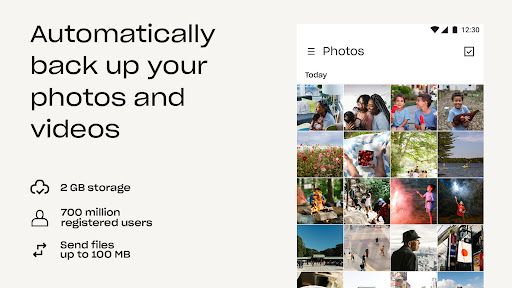 |
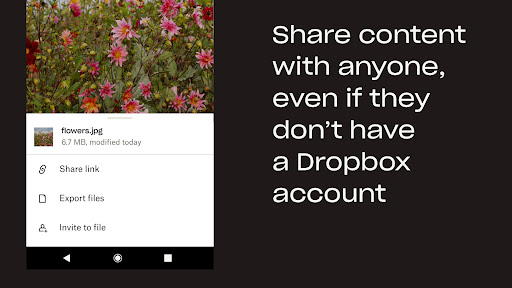 |
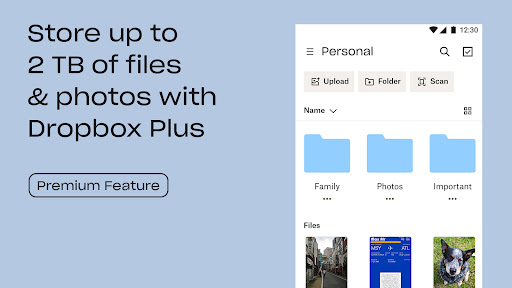 |
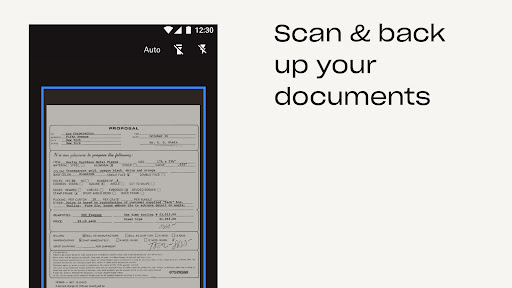 |