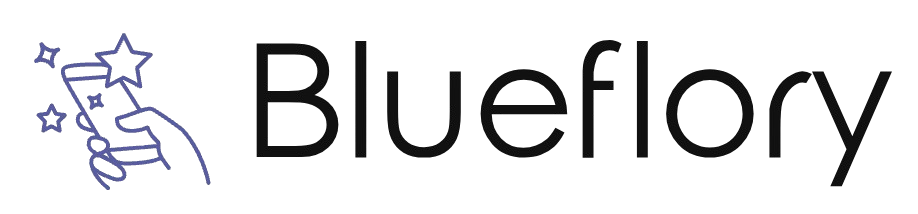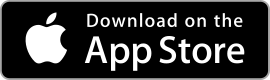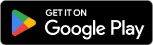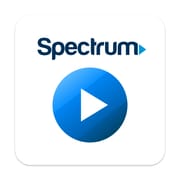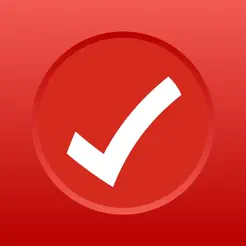| Snapseed ★ 4.3 |
|
| ⚙️Developer | Google LLC |
| ⬇️Downloads | 10,000,000+ |
| 📊Category | Photography |
Snapseed is a powerful and feature-rich photo editing app developed by Google. It offers a wide range of tools and effects to enhance and transform your photos, allowing you to unleash your creativity and achieve professional-looking results. Whether you’re a casual photographer or a seasoned professional, Snapseed provides an intuitive and user-friendly interface that makes it easy to edit and enhance your images with precision and control. With its advanced features and seamless integration with social media platforms, Snapseed is a go-to app for photo enthusiasts looking to take their editing skills to the next level.
Features & Benefits
- Selective Editing:Snapseed allows users to selectively edit specific areas of their photos with precision. The app’s Selective tool enables you to adjust brightness, contrast, saturation, and other parameters only in the desired parts of the image, giving you complete control over the editing process. This feature is particularly useful when you want to enhance specific objects or areas while maintaining the overall balance and integrity of the photo.
- Professional Filters and Effects:Snapseed offers a wide range of professional-grade filters and effects that can instantly transform the look and feel of your photos. From vintage filters to black and white conversions, the app provides a diverse selection of styles to suit your creative vision. Additionally, Snapseed allows you to customize and fine-tune these filters, giving you the flexibility to achieve the desired aesthetic for your images.
- Advanced Editing Tools:The app boasts a comprehensive set of editing tools that rival those of desktop software. Users can adjust brightness, contrast, saturation, curves, and more with precision and ease. Snapseed also provides tools for cropping, rotating, and straightening images, as well as advanced features like Healing Brush for removing unwanted elements and Perspective for correcting distortion. These tools empower users to refine their photos and achieve professional-level edits on their mobile devices.
- Non-Destructive Editing:Snapseed’s non-destructive editing workflow ensures that your original photo remains untouched. All edits are applied to separate adjustment layers, allowing you to revert or modify them at any time. This feature gives you the freedom to experiment and refine your edits without the fear of losing the original quality of your image. It also enables you to compare the edited version with the original side by side, making it easier to assess the impact of your adjustments.
- Easy Sharing and Exporting:Snapseed simplifies the process of sharing your edited photos with others. The app allows you to directly share your images to social media platforms like Instagram, Facebook, and Twitter, or send them via email or messaging apps. Snapseed also provides various export options, including saving images at different resolutions and file formats, ensuring that your edited photos are ready for any purpose or platform.
Alternative Apps
Pixlr?- Pixlr provides a comprehensive set of tools and filters for editing and retouching photos, along with the ability to work with layers.
Afterlight?- Afterlight offers a range of filters, textures, and adjustment tools to enhance and stylize your photos.
Enlight Photofox?- With a wide range of creative editing options, including blending modes and artistic effects, Enlight Photofox allows you to unleash your creativity.
Prisma?- Prisma specializes in transforming your photos into artworks using a variety of artistic filters and styles inspired by famous artists.
Pros & Cons
Frequently Asked Questions
Snapseed provides a comprehensive range of tools and filters for photo editing. Key features include Basic adjustments such as Brightness, Contrast, Saturation, and White Balance; Creative filters like Glamour Glow, HDR Scape, and Vintage; and precise editing tools including Healing, Brush, Structure, and Perspective. Additionally, users can apply selective edits with the Selective tool, and there¡¯s a unique Double Exposure feature that allows you to blend two images seamlessly. Yes, Snapseed supports non-destructive editing. This means all edits made in the app do not permanently alter the original image. Instead, Snapseed saves your editing history, allowing you to revert back to the original photo or adjust previous edits at any time. You can also export edited photos in different formats while keeping the original file intact. After finishing your edits, tap the “Export” button located in the bottom right corner of the screen. From there, you¡¯ll see several options: Save a copy (which will save your edited photo as a new file), Export (for sharing via email or other apps), and Share (to upload directly to social media platforms like Instagram, Facebook, or Google Photos). Choose the desired option to share your masterpiece effortlessly. Yes, Snapseed allows users to create custom presets by saving their favorite edits as a filter. After making adjustments, tap on the ¡°Tools¡± icon and select ¡°Save¡± from the top menu. This feature lets you name your preset, which can be applied to future photos for consistent editing styles. However, keep in mind that not all editing tools can be saved as a preset; only certain adjustments are available for this feature. Snapseed does support editing RAW images. When you open a RAW file in Snapseed, it first processes the image so you can make various adjustments more effectively than with JPEG files. This capability allows for greater flexibility in editing, enabling detailed changes in exposure, white balance, and other settings without compromising the quality of the image. Snapseed offers an easy way to undo edits. If you want to revert a specific change, simply tap the ¡°History¡± button, which showcases a list of all adjustments made. From there, you can choose to remove any edit by tapping on it, thus restoring the image to its previous state. Alternatively, if you wish to undo the last action, just use the ¡°Undo¡± button found in the interface. Currently, Snapseed does not provide a dedicated text tool for adding typography or annotations directly onto images. However, you may use the “Double Exposure” feature creatively by overlaying a second image that contains text. For straightforward text additions, consider using another app after editing in Snapseed, as this will allow for more text customization options. Snapseed receives periodic updates that introduce new features, enhance existing tools, and fix bugs. While there is no fixed schedule for these updates, the developers typically release them to improve user experience and incorporate feedback from the community. It¡¯s advisable to keep the app updated through your device’s app store to benefit from the latest improvements.What features does Snapseed offer for photo editing?
Can I use Snapseed for non-destructive editing?
How can I share my edited photos directly from Snapseed?
Is there a way to create custom presets in Snapseed?
Does Snapseed support RAW image editing?
Can I undo edits in Snapseed after applying them?
Is it possible to add text or annotations to my photos in Snapseed?
How often does Snapseed update its features and tools?
Screenshots
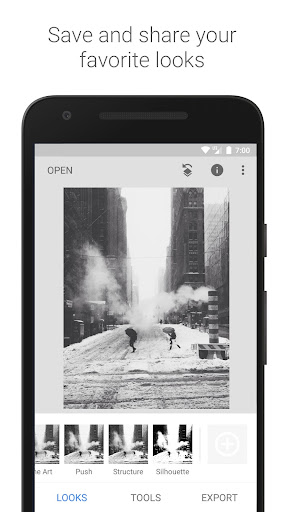 |
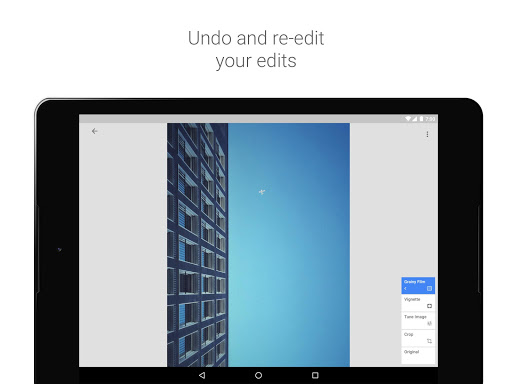 |
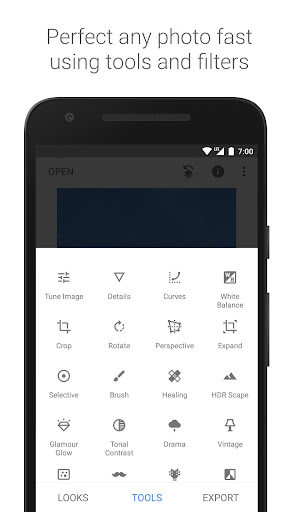 |
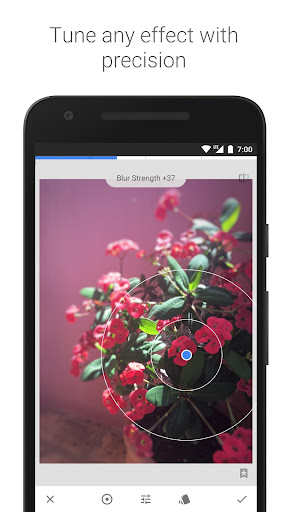 |